Speed Test
Fibre Internet Speed Test for WIFI, Fibre, LTE, 3G, 4G and 5G
Open Speed Test (openspeedtest.com)
Let’s start with the open speed test tool, because this is a really remarkable little gadget that we really enjoy using. First it’s open – in the sense that you can share it and embed it on your website, like we’ve done below. In addition to down and upstream speeds you get ping and jitter measurements. It tells you location of the server, the carrier and gives you a saved link to the results.
Automatically test the speed of your fibre connection. Want to speed up your connection, search for some amazing deals below.
Why Test The Speed of Your Internet Connection?
Running a speed test lets you check how fast your connection is for Fibre, ADSL, WIFI, LTE, 3G, 4G or 5G. We cover 7 different speed testing tools including (1) Ookla, (2) the Open Speed Test, (3) Speedof.me, (4) My Broadband Speed Test, (5) Speedtest.co.za, (6) Fast.com, and (7) Speed Test Master. What are speed tests?, how do they work?, What are average upload speeds, download speeds and latency across South Africa? All of this to be revealed. We’ve packed this page with tons of useful and interesting speed testing facts, figures, tools and tips. Not happy with the speed you’re getting? Check out the fibre deals below.
What Exactly is a Speed Test?
An internet speed test is a method to determine how fast your connection is. It determines your ping or latency – the length of time it takes for a small data package to be transmitted from your device (your PC, laptop or cellphone) to a server on the Internet and back again to your device. It also determines your download and upload rates. Measuring the latter two is critical since most ISPs make distinct download and upload performance claims. The download speed is usually obvious, but if you look closely, the ISP usually lists a reduced upload speed for each level. When you run a speed test a few things happen.
Step 1 – Calculating Your Location
The client first calculates your location and the nearest test server to you—this is a critical step. Some versions, such as Ookla’s Speedtest.net, allow you to alter the server. You’ll notice if you chose Cape Town as your location for instance, you can choose from Frogfoot, Openserve an other networks.
Step 2 – Sending a Signal (a Ping)
After installing the test server, the Speed Test sends a basic signal (a ping) to the server, which answers. The roundtrip time is measured in milliseconds by the test.
Step 3 – Download Speed Test
The download test starts when the ping is completed. The client establishes several connections to the server and tries to download a modest amount of data. Two things are measured at this point: how long it took to acquire the data fragment and how much of your network resources it utilised.
If the client recognises that you have more space on the server, it establishes more connections and downloads more data. The overall goal is to put your internet connection through its paces and see how much it can handle at once.
When the client deems that it has the proper connections to test your internet service, it downloads more chunks of data, calculates the quantity downloaded in the time permitted, and displays a download speed.
Step 3 – Upload Speed Test
The upload test comes next. It’s much the same as the download test, but in reverse. The client uploads data from your PC to the server rather than obtaining data from the server and it to your PC.
Internet Speed Testing Tools
Some of the main speed testing sites include:
- Ookla Speed Test (Speedtest.net)
- Open Speed Test (openspeedtest.com)
- Speedof.me
- My Broadband Speed Test
- Speedtest.co.za
- Fast.com
- Speed Test Master
To get the most accurate result we recommend making use of all of them because each gives you a slightly different angle. Be aware that the speeds will vary. It will only show you how fast your line is at the point of testing. Doing the test again will likely render slightly different results. Also, be aware of the units measured as you may need to convert these. Overall though this is a handy way to see how fast your line is and where you’re due an upgrade. We kick off with the Open Speed Test – a favourite free speed testing tool with lots of detail. It not only tells you the upload and download speeds of your line but also the ping speed (in Ms) and amount of jitter in MS (you might want to read a bit more about Jitter over here).
The benefits of running an internet speed test
There are several benefits to running an internet speed test:
1. Identify issues with your internet connection: An internet speed test can help you determine if you are experiencing issues with your internet connection. If the results of the test are significantly lower than the speeds you are paying for, it may indicate a problem with your connection.
2. Determine if you are getting the speeds you are paying for: An internet speed test can help you determine if you are getting the speeds you are paying for from your internet service provider (ISP). If the speeds you are receiving are significantly lower than what you are paying for, you may be able to negotiate with your ISP for a better deal.
3. Identify the cause of slow internet speeds: If you are experiencing slow internet speeds, an internet speed test can help you identify the cause. It may be due to issues with your hardware, software, or ISP.
4. Test the performance of your network: An internet speed test can help you determine the performance of your home network. You can use the results to determine if you need to upgrade your hardware or make other changes to improve the performance of your network.
5. Troubleshoot problems with online applications: If you are having trouble with a specific online application, an internet speed test can help you determine if the issue is related to your internet connection or the application itsel
Getting Accurate Internet Speed Test Results
It is important to use multiple internet speed tests to get a more accurate picture of your internet connection speeds. Each test may give slightly different results due to differences in the servers and testing methodologies used. It is also important to note that internet speeds can vary at different times of the day and from one location to another. It is a good idea to test your speeds at different times of the day and in different locations to get a sense of the average speed you are receiving.
It is also important to be aware of the units used to measure internet speeds. The most common units are megabits per second (Mbps) for download and upload speeds, and milliseconds (ms) for ping and jitter. Make sure to convert the units if necessary to ensure you are comparing apples to apples.
The Open Speed Test is a popular tool that provides detailed information about your internet connection speeds. In addition to providing download and upload speeds, it also provides information about your ping and jitter. Ping is a measure of the time it takes for a message to be sent from your device to a server and back, and is an indicator of the responsiveness of your connection. Jitter is a measure of the variability in ping, and can affect the performance of real-time applications like online gaming and video conferencing.
To get the most accurate results from an internet speed test, it is important to follow a few guidelines:
- Use a wired connection: Wireless connections can be affected by interference and other factors that can impact speed. To get the most accurate speed test results, it is best to use a wired connection.
- Close other applications: Other applications and processes running on your device can use up bandwidth and affect the speeds you receive. Close all other applications and processes before running the speed test.
- Choose a test server close to your location: The distance between your device and the test server can affect the results of the speed test. Choose a test server that is physically close to your location to get the most accurate results.
- Test at different times of the day: Internet speeds can vary at different times of the day due to a variety of factors. Test your speeds at different times of the day to get a sense of the average speeds you are receiving.
- Use multiple tests: As mentioned earlier, it is a good idea to use multiple internet speed tests to get a more accurate picture of your internet connection speeds. Each test may give slightly different results due to differences in servers and testing methodologies.
- Use a device with a fast processor: The speed of your device’s processor can affect the accuracy of the speed test. Use a device with a fast processor to ensure that you are getting accurate results.
- Test using a browser that is optimized for speed: Different browsers can have different impacts on speed test results. Use a browser that is optimized for speed to ensure that you are getting accurate results.
- Make sure you have a strong signal: A weak wireless signal can affect the accuracy of your speed test results. Make sure you are in an area with a strong signal before running the test.
- Use a reliable internet speed test website: There are many internet speed test websites available, but not all of them are reliable. Use a reputable website that is known for providing accurate results
- Test multiple devices: If you are testing the speed of your home network, it is a good idea to test the speeds on multiple devices to get a more accurate picture of the overall performance of your network.
Ookla Speed Test (Speedtest.net)
Ookla is another speed test you have to try – we highly recommend it. There are some great features that really give you granular detail of your connection speed. As with most speed tests, the Ookla speed test gives you both the download speed and upload speed. However, there are some other cool things besides that. Here are a few of those features:
- Determine your download, upload, jitter, and packet loss speeds.
- Measure ping at three intervals: idle, download, and upload.
- Get graphs in real-time depict connection reliability.
- Get mobile carrier maps
- Confirm or troubleshoot the advertised speed by ISPs
- Choose a testing server from anywhere on the globe
- Keep track of prior tests with full history reports
- Share your speed results with fibre provides
It gives you Using speedtest.net commonly known as Speedtest by Ookla, you can analyse your Internet connection’s data throughput and latency for free. Internet connections are tested against one of around 11,000 geographically scattered servers to determine their data throughput (speed) and latency (delay in making a connection). Both the download (i.e. from the server to the user computer) and upload (i.e. from the user computer to the server) data rates are measured in each test. Within the user’s browser or app, the tests are carried out Over 21 billion speed tests have been done as of September 2018.
It’s worth noting that when you take the Speedtest, Ookla may gather information about you that information may be used to identify you, such as your IP address, unique device identifiers, or the geographic location from which you took the Speedtest. Ookla argues that sharing this data with internet service providers, gear manufacturers, and industry regulators will help them better understand and improve the internet. If you’re okay with that, we highly recommend taking this speed test. Do have a read of their privacy policy before you do.
What do you need to know about fibre and fibre speed?
- Fibre Internet has two parts: (1) the fibre network and (2) the fibre Internet Service Provider (ISP). The fibre network installs and owns the fibre optic cables in the ground, while the ISP sells you a fibre package on top of the network.
- You cannot choose the fibre network, but you can choose the fibre ISP. To find out which network is available in your area, use a fibre coverage map.
- To get accurate results, test your Internet speed from the WiFi router using a cable.
- You can use a fibre coverage map to find out if fibre is available in your area. Be as precise as possible with your address to get a reliable answer.
- Fibre prices differ because the fibre networks set the majority of the pricing component that the ISPs sell to you. The same ISP may have different prices for their packages based on the underlying fibre network.
- To stream in HD quality, you only need about 5Mbps for services like Netflix, ShowMax, and Amazon Prime, not without some lag. It is recommended to have 10Mbps and above for a household of 1-2 people, with an additional 5-10Mbps for each additional person depending on budget.
- Openserve is a fibre network owned by Telkom. Many ISPs sell Openserve packages.
- Fibre installation can take anywhere from 3-10 days and costs between R1000-R2500 depending on the fibre network and your house setup. Many ISPs offer free installation if you stay with them for at least 12 months.
- Fibre is generally better than WiFi or LTE because it is a dedicated physical Internet connection rather than sharing radio waves with others. It is also more reliable and consistent.
- Telkom uncapped fibre prices can be found on Telkom’s website or by searching for the latest Openserve and Telkom fibre prices.
- Some of the best fibre ISPs in South Africa as of 2023 include Webafrica, Home-Connect, Vox, and RSA web.
- When choosing an Internet connection, it is important to consider both download and upload speed. Download speed is generally more important for general Internet usage, while upload speed is important for activities such as video conferencing and uploading large files.
- To switch fibre ISPs, you will need to cancel your current service and sign up with a new ISP. Be sure to check for any early termination fees or requirements for your current contract.
- Fibre can be used for gaming, but the quality of your experience will depend on the stability and speed of your connection as well as the performance of your computer and other hardware. It is generally recommended to have a stable connection with low latency and high download and upload speeds.
What Should I do Before Running A Speed Test?
Before conducting another speed test, you want to make sure of optimal conditions:
- Close all programs that might use your internet bandwidth.
- Pause any ongoing or queued downloads.
- Disconnect additional devices using your network connection.
Keep in mind, that speed tests may not always be perfectly accurate but they offer valuable insights. They help assess if your internet speed aligns with your requirements. Typically, the speed shown by the tests will be slightly lower than your ISP’s advertised speed, influenced by various factors such as line quality and current network traffic.
Still Not Happy With Your Speed Test Results?
If you’re run a speed test (taking into account the 3 steps we mentioned above) and you’re still not getting the results you’re after then you might want to consider upgrading your fibre package.
Speedof.me
SpeedOf-Me is a great little bit of software which uses HTML5, something every website browser already has, rather than Javascript which effectively slows down your site and disrupts speed tests while you’re running them. In short, SpeedOf.Me is super efficient. It uses fewer system resources, making it more reliable in giving accurate speed test reading.
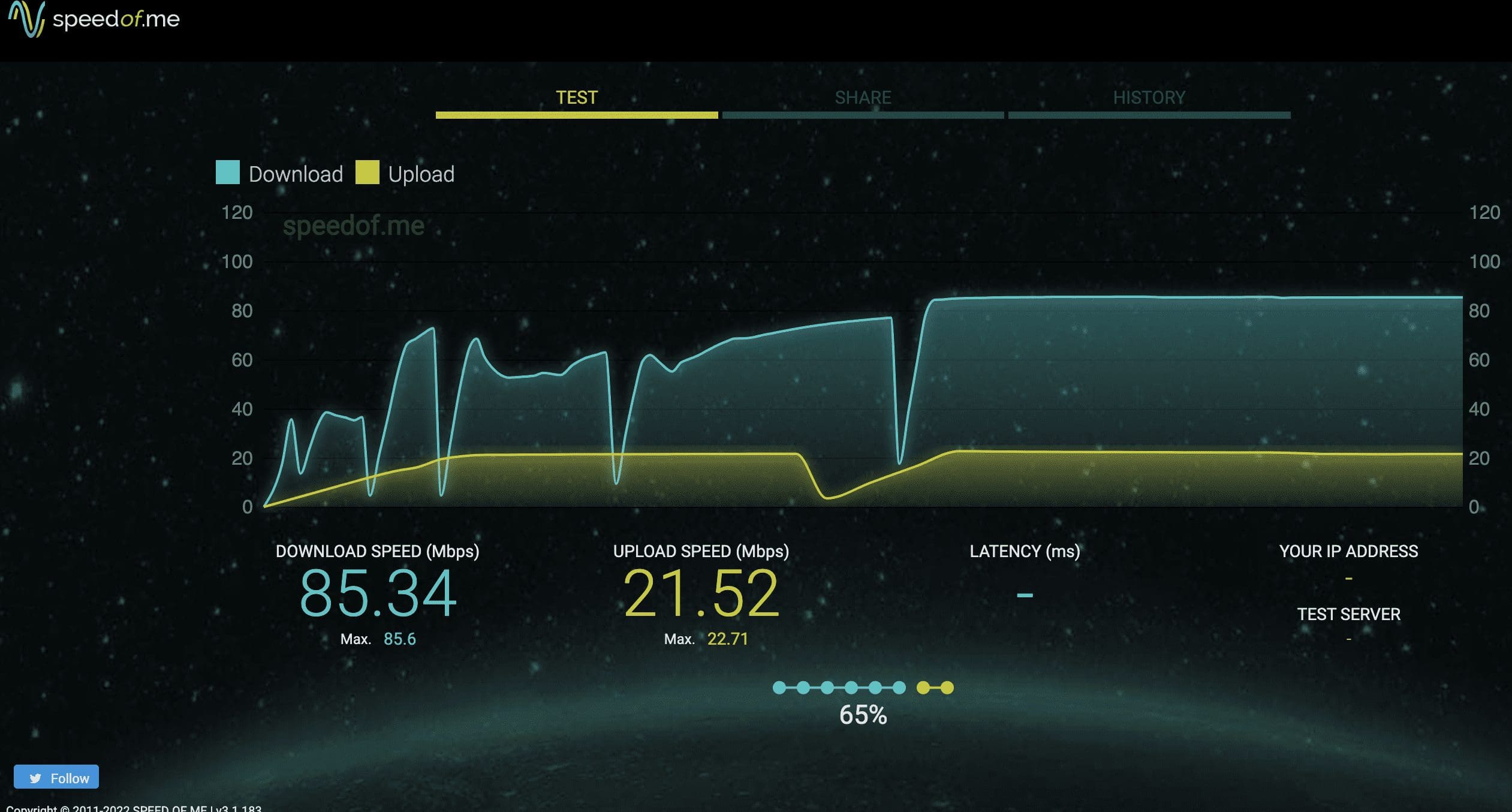
My Broadband Speed Test
My broadband has a very simple speed test. It gives you the ping, download and upload results. It also captures your result and lets you rate your current internet service provider. You have the option to copy and share the results. Short and simple, it’s worth a try if you want quick results.
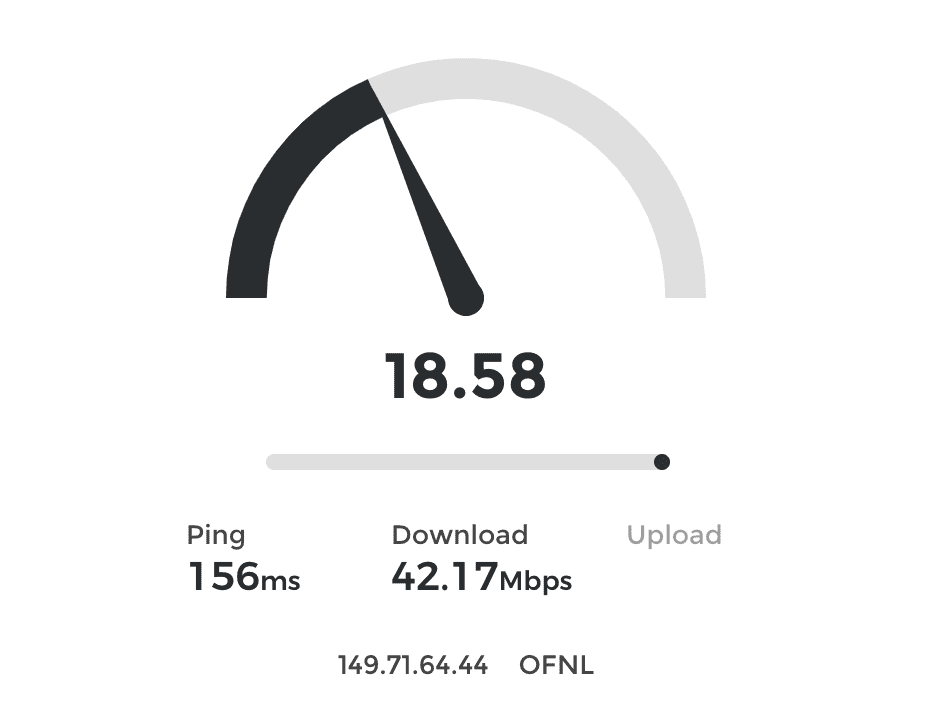
Speedtest.co.za
A very similar speed test offering to My Broadband. It gives you ping in ms, download speed, upload speed. A nice little feature is the graph showing how consistent those speeds are during the test. There’s a capture of IP, ISP, and the option to rate ISP. Also, some sharing links if you want to share the speed test results.

Fast.com
Fast.com (A Netflix Speed Test) is the easiest and simplest speed test tool available. It tells you one thing – how fast your internet speed is – and by fast they mean download speed not upload speed. Unlike the other speed test gadgets where you have to click to get a result, Fast.com does the test automatically as you load your page – quick and simple.
Average Internet Speed In South Africa
Ookla is a global leader in speed tests. According to the latest data from 2022, the average download speed in South Africa is 58.59 mbps and the average fixed broadband speed is 63.77 mbps. The average upload speed on mobile is relatively slow 11.95, compared to the 50.97 mpbs on fixed broadband. The best combination is to have high-speed internet with low latency. A good latency is a ping rate of below 150 milliseconds. 20ms is considered to be great. The optimal combination is fast internet speed and minimal latency. Ping times below 150 milliseconds indicate a decent latency. 20 milliseconds is deemed excellent.
How do I Check Telkom Fibre Speed?
Telkom is a major telecommunications provider in South Africa that offers a range of internet services, including fibre internet. In addition to its own fibre internet offerings, Telkom also partners with other fibre internet service providers, such as Openserve, Metrofibre, Frogfoot, and others, to offer a range of fibre internet packages to customers.
By partnering with these other providers, Telkom is able to offer a wider range of fibre internet packages to its customers, with different speeds and features to choose from. This allows customers to select a package that best meets their needs and budget.
It is important to note that while Telkom may offer fibre internet packages from these other providers, the actual fibre internet service will be provided by the partner company. Telkom is simply acting as a reseller of the service. If you are a Telkom fibre internet customer and have any issues with your service, you will need to contact the partner company directly for assistance.
To check the speed of your Telkom fibre internet connection, you can follow these steps:
- Connect Your Device: Connect your device to your Telkom fibre router using a wired connection.
- Open a web browser: Open a web browser and visit a reputable internet speed testing website, such as Ookla Speedtest, Google’s Internet Speed Test, or Fast.com. You can check your Telkom fibre speed using the OpenServe Ookla speed test widget. If you’re looking for fibre connections on Telkom’s website, they do have a coverage checker for LTE, 3G,4G and fibre connections.
- Run a speed test: Run the internet speed test by clicking on the “Start Test” button. The test will measure the download and upload speeds of your internet connection.
- Wait for a bit until it’s complete: The speed test website will provide you with the results of the test, including the download and upload speeds of your internet connection.
How Do Speed Tests Work?
The video below gives a very detailed description of how speed tests work. We’re written a bit more about how speed test tools work here.
Speed Test Results for South Africa
According to data from Ookla’s Speedtest Global Index, South Africa has an average internet speed of 23.78 megabits per second (Mbps) for download and 8.61 Mbps for upload. This places South Africa in the 82nd place globally for download speed and 83rd place for upload speed.
There are a few factors that contribute to South Africa’s relatively low internet speeds compared to other countries. One major factor is the limited availability of high-speed broadband infrastructure in many parts of the country. Another factor is the high cost of internet service in South Africa compared to other countries.
Despite these challenges, there has been some progress in improving internet speeds in South Africa in recent years. The rollout of fibre optic networks and the launch of new satellite services have helped to increase the availability of high-speed internet in some areas. In addition, efforts by the government and private companies to increase competition in the telecommunications market have led to the introduction of new and faster internet packages.
It is worth noting that internet speeds can vary significantly within South Africa, and may be affected by a variety of factors such as the distance from the nearest exchange, the technology used, and the number of users on the network. As a result, it is important to run an internet speed test to get an accurate picture of the speeds you are receiving.
The results below are taken from June 2022 data. You’ll notice the upload speeds of fixed broadband (fibre) are much higher than mobile but download speeds are somewhat comparable. There’s also quite a significant year-on-year increase.

Speed Tests Globally
According to data from Ookla’s Speedtest Global Index, the countries with the highest average internet speeds are:
- Singapore: Singapore has an average internet speed of 190.61 megabits per second (Mbps) for download and 89.17 Mbps for upload, making it the country with the fastest internet speeds in the world.
- South Korea: South Korea has an average internet speed of 172.34 Mbps for download and 89.98 Mbps for upload, making it the second-fastest country in the world.
- Taiwan: Taiwan has an average internet speed of 172.27 Mbps for download and 71.60 Mbps for upload, making it the third-fastest country in the world.
- Sweden: Sweden has an average internet speed of 150.73 Mbps for download and 72.06 Mbps for upload, making it the fourth-fastest country in the world.
- Denmark: Denmark has an average internet speed of 142.73 Mbps for download and 73.50 Mbps for upload, making it the fifth-fastest country in the world.
There are a number of factors that contribute to the high internet speeds in these countries, including the widespread availability of high-speed broadband infrastructure and the adoption of advanced technologies such as fibre optic cables. In addition, these countries often have high levels of competition among internet service providers, which can drive down prices and encourage the development of faster and more reliable internet services.
Countries with the Slowest and Fastest Internet Speeds
Another fantastic data source is Cable which brings worldwide speeds under a league table. This global ranking shows how fast internet networks are based on more than 1.1 billion speed tests done in the 12 months leading up to mid 2021, in 224 different countries.
This is another great way to test fibre speeds. Here we’re not just looking speeds in South Africa, but comparing that across the world. On the left of the graph below the country with the slowest download speed in the world is Turkmenistan. at 0.50 mpbs. That’s incredibly slow by today’s standard but still 10 times faster than the speed of dial up internet in the 1990’s. Jersey, Liechtenstein, Iceland, Andorra, and Gibraltar have the world’s five fastest internet speeds: 274.27Mbps, 211.26Mbps, 191.83Mbps, and 164.66Mbps, and 151.34Mbps respectively.

Countries with the Slowest and Fastest Internet Speeds
This is another great site to get a real sense check on fibre speeds. Here we’re not just about speeds in South Africa – we’re looking at how that compares across the world. On the left of the graph below the country with the slowest download speed in the world is Turkmenistan. at 0.50 mpbs. That’s incredibly slow by today’s standard but still 10 times faster than the speed of dial up internet in the 90’s. On the opposite end of the scale you’ll
Speed Test FAQ’s
What is internet speed?
Internet speed refers to the speed at which data is transmitted over the internet. It is typically measured in megabits per second (Mbps) or kilobits per second (kbps). Internet speed is important because it determines how quickly you can access and use online content, such as websites, streaming videos, online gaming, and other applications. A higher internet speed allows you to perform these tasks more quickly and smoothly, while a lower internet speed may result in delays or buffering.
What factors affect internet speed?
There are several factors that can affect internet speed, including the distance from the internet service provider’s servers, the type of connection, the number of users on the network, the age and quality of the hardware, the type of device, the strength of the signal, and software and applications running on the device. It is important to have a fast internet speed to ensure that you can access and use online content smoothly and efficiently. Factors such as the type of connection, the number of users on the network, and the strength of the signal can be improved to increase internet speed. Other factors, such as the age and quality of the hardware, may require upgrading to improve internet speed.
How do I test my internet speed?
To test the speed of your internet connection, you can use an internet speed test website such as Ookla Speedtest, Google’s Internet Speed Test, or Fast.com. To get the most accurate results, it is important to use a wired connection and close any other applications or processes running on your device. Simply visit the website and run the test by clicking on the “Start Test” button. The test will measure the download and upload speeds of your internet connection. It is a good idea to run the test multiple times at different times of the day to get a sense of the average speeds you are receiving. If the speeds you are receiving are significantly lower than what you are paying for, you may want to contact your internet service provider to troubleshoot the issue.
How do I improve my internet speed?
There are several steps you can take to improve your internet speed:
-
Check your internet plan: Make sure you are on the right internet plan for your needs. If you are consistently using more data than your plan allows, it may be worth upgrading to a plan with a higher data allowance.
-
Use a wired connection: Wireless connections can be affected by interference and other factors that can impact speed. To get the most out of your internet connection, try using a wired connection whenever possible.
-
Close other applications: Other applications and processes running on your device can use up bandwidth and affect the speeds you receive. Close all other applications and processes when you are not using them.
-
Restart your router and modem: Restarting your router and modem can help to reset the connection and improve speeds.
-
Use a faster router: If you are using an older router, it may be worth upgrading to a newer, faster model.
-
Check for software updates: Make sure you have the latest software updates for your devices, as these can sometimes improve internet speeds.
-
Check for network congestion: If you are experiencing slow speeds at certain times of the day, it may be due to network congestion. Try running your internet speed test at different times of the day to see if there are any patterns.
-
Contact your internet service provider: If you have tried all of these steps and are still experiencing slow speeds, it may be worth contacting your internet service provider to see if they can help resolve the issue.
Why is my internet speed slower than what I am paying for?
There are several reasons why your internet speed may be slower than what you are paying for:
- Distance from the internet service provider (ISP): The distance between your device and the ISP’s servers can affect the speed of your internet connection. The further you are from the servers, the slower your connection may be.
- Network congestion: If there is a lot of traffic on the network, it can slow down the speed of your internet connection.
- The age and quality of the hardware: The age and quality of your router, modem, and other hardware can affect the speed of your internet connection.
- The number of users on the network: If there are many people using the same internet connection at the same time, it can slow down the speed of the connection for everyone.
- The strength of the signal: A weak wireless signal can slow down your internet speed.
- Software and applications: The number and type of software and applications running on your device can affect the speed of your internet connection.
- The type of device: Some devices are faster than others at processing data, which can affect the speed of your internet connection.
- Misleading advertising: Some internet service providers may advertise speeds that are not achievable in real-world conditions.
If you are experiencing slow speeds and have ruled out the above factors, it may be worth contacting your internet service provider to troubleshoot the issue.
Can my internet provider slow down my speed?
t is possible for an internet service provider (ISP) to slow down your internet speed under certain circumstances. This practice, known as “throttling,” occurs when an ISP intentionally slows down the speed of your internet connection.
There are a few reasons why an ISP might throttle your internet speed. One reason is to manage network congestion. If there is a lot of traffic on the network, the ISP may throttle the speed of certain users in order to ease the strain on the network and improve the overall speed and performance for all users.
Another reason an ISP might throttle your speed is if you exceed your data allowance or if you are on a plan with a lower data allowance. In these cases, the ISP may slow down your speed in order to manage your usage and prevent you from going over your data limit.
It is also possible for an ISP to throttle your speed for other reasons, such as if you are using a certain type of internet activity or application that the ISP does not support or does not want you to use.
In some cases, ISPs are required to disclose their throttling policies to customers. It is a good idea to review your ISP’s terms of service to see if they have any provisions for throttling and under what circumstances they may do so.
What is a wired connection?
A wired connection refers to a type of internet connection that uses a physical cable to transmit data. There are several types of wired connections, including Ethernet, coaxial cable, and fibre optic.
Ethernet is the most common type of wired connection and is used to connect devices to a router or modem. It is typically used for local area networks (LANs) and requires a cable with an RJ-45 connector.
Coaxial cable is another type of wired connection that is commonly used for cable internet. It uses a thicker cable with a coaxial connector and is typically used to connect a modem to a wall outlet.
Fibre optic is a newer type of wired connection that uses thin strands of glass or plastic to transmit data. It is known for its high speeds and is often used for broadband internet connections.
Wired connections are generally faster and more stable than wireless connections, as they are not subject to interference and other factors that can affect the speed and performance of a connection. However, they do require a physical connection between the device and the router or modem, which can be inconvenient in some situations
What is a wireless connection?
A wireless connection refers to an internet connection that uses radio waves to transmit data between devices. There are several types of wireless connections, including Wi-Fi, cellular, and satellite.
Wi-Fi is the most common type of wireless connection and is used to connect devices to a router or modem. It uses radio waves to transmit data over short distances, typically within the same room or building.
Cellular is a type of wireless connection that uses a network of cell towers to transmit data. It is commonly used for mobile devices such as smartphones and tablets, as well as some types of home internet connections.
Satellite is a type of wireless connection that uses a satellite orbiting the earth to transmit data. It is often used in remote or rural areas where other types of internet connections are not available.
Wireless connections are convenient because they allow devices to connect to the internet without the need for a physical cable. However, they are subject to interference and other factors that can affect the speed and performance of the connection.
What is bandwidth?
Bandwidth refers to the amount of data that can be transmitted over an internet connection in a given period of time. It is typically measured in megabits per second (Mbps) or kilobits per second (kbps).
A higher bandwidth allows more data to be transmitted in a shorter amount of time, which can result in faster internet speeds. For example, a connection with a bandwidth of 100 Mbps can transmit 100 megabits of data per second, while a connection with a bandwidth of 10 Mbps can only transmit 10 megabits of data per second.
Bandwidth is important because it determines how much data can be transmitted over an internet connection at any given time. A higher bandwidth allows you to perform tasks such as streaming video, online gaming, and downloading files more quickly, while a lower bandwidth may result in delays or buffering.
The amount of bandwidth you need depends on your internet usage habits and the type of online activities you perform. For example, if you frequently stream video or play online games, you may need a higher bandwidth to ensure that you have a smooth and reliable connection.
What is a router?
A router is a device that connects devices on a home or office network to the internet. It acts as a gateway between the internet and the devices on the network, allowing them to communicate with each other and access online content.
Most routers have multiple Ethernet ports, which allow devices such as computers, TVs, and game consoles to be connected to the router using a wired connection. Many routers also have a built-in Wi-Fi capability, which allows devices to connect to the internet wirelessly.
Routers have a number of functions, including:
-
Sharing an internet connection: A router allows multiple devices to share a single internet connection.
-
Creating a local area network (LAN): A router creates a LAN, which allows devices on the network to communicate with each other and access shared resources such as printers and file servers.
-
Firewall: A router typically includes a firewall, which helps to protect the devices on the network from external threats such as hackers and malware.
-
Quality of Service (QoS): A router can prioritize certain types of internet traffic, such as streaming video, to ensure that it is delivered smoothly and without interruptions.
-
Network address translation (NAT): A router performs NAT, which allows devices on the LAN to share a single internet connection and IP address.
Routers are an essential component of most home and office networks, and they come in a range of sizes and capabilities to
What is a modem?
A modem is a device that connects a computer or other device to the internet. It does this by converting the digital signals used by computers into the analogue signals used by the telephone or cable systems, and vice versa.
There are two main types of modems: cable modems and dial-up modems. Cable modems are used to connect to the internet via a cable TV connection, while dial-up modems use a phone line to connect to the internet.
Cable modems are faster than dial-up modems and are commonly used for broadband internet connections. They are typically used in conjunction with a router, which connects multiple devices to the internet and allows them to communicate with each other on a local area network (LAN).
Modems are an essential component of most home and office internet setups, as they allow devices to access the internet and communicate with each other. Most modern routers have a built-in modem, which simplifies the process of connecting to the internet. In addition to connecting devices to the internet, modems can also be used to connect devices to other types of networks, such as local area networks (LANs) and wide area networks (WANs).
How is a modem different to a router?
A modem is a device that connects a computer or other device to the internet. It does this by converting the digital signals used by computers into the analogue signals used by the telephone or cable systems, and vice versa.
A router is a device that connects devices on a home or office network to the internet. It acts as a gateway between the internet and the devices on the network, allowing them to communicate with each other and access online content.
One key difference between a modem and a router is the type of connections they support. Modems are typically used to connect a single device, such as a computer or a Wi-Fi router, to the internet via a wired or wireless connection. Routers, on the other hand, have multiple Ethernet ports and a built-in Wi-Fi capability, which allows multiple devices to connect to the internet and communicate with each other on a local area network (LAN).
Another difference is that modems are responsible for converting digital signals into analog signals and vice versa, while routers do not perform this function. Instead, routers are responsible for routing data packets between devices on the network and the internet, as well as providing other functions such as network address translation (NAT) and firewall protection.
In most home and office internet setups, a modem is used in conjunction with a router to provide internet access to multiple devices. The modem connects to the internet service provider (ISP) and the router connects to the modem, creating a LAN for the devices on the network to connect to.
What is a DNS server?
A Domain Name System (DNS) server is a network server that translates human-readable domain names into numerical IP addresses. IP addresses are used to identify and locate devices on the internet, while domain names are easier for humans to remember and use.
For example, when you type “www.example.com” into your web browser, your computer sends a request to the DNS server to look up the IP address for “www.example.com.” The DNS server then responds with the corresponding IP address, which allows your computer to connect to the correct server and access the website.
DNS servers are an essential component of the internet, as they allow users to access websites and other online resources using easy-to-remember domain names instead of numerical IP addresses. Most internet service providers (ISPs) provide a DNS server for their customers to use, but it is also possible to use third-party DNS servers, such as Google’s Public DNS or Cloudflare’s 1.1.1.1.
Some common uses of DNS servers include:
Domain name resolution: DNS servers translate human-readable domain names into numerical IP addresses, allowing devices to connect to the correct servers on the internet.
Caching: DNS servers store the IP addresses of frequently visited websites in a cache, which can speed up the process of resolving domain names and improve the performance of the internet connection.
Security: DNS servers can block access to malicious websites and prevent attacks such as phishing and malware downloads.
Load balancing: DNS servers can distribute traffic across multiple servers, helping to improve the performance and availability of websites and other online resources.
What is a ping?
Ping is a computer networking utility used to test the reachability of a host on an Internet Protocol (IP) network. It measures the time it takes for a data packet to be sent from the source to the destination and back, known as the “round-trip time.”
Ping is typically measured in milliseconds (ms), and a lower ping indicates a faster and more responsive connection. For example, a ping of 50 ms means that it takes 50 milliseconds for a data packet to be sent from the source to the destination and back.
Ping is commonly used to troubleshoot network and internet connection issues, as it can help to identify problems such as latency, packet loss, and jitter. It is also used to measure the performance of a network or internet connection, as a lower ping typically indicates a faster and more responsive connection.
Ping can be tested using the “ping” command in a command prompt or terminal window. To use the ping command, you need to specify the IP address or domain name of the host you want to ping. The ping command will then send a series of data packets to the host and measure the round-trip time for each packet. The result will be a list of the ping times for each packet, as well as the average ping time.
What is jitter?
Jitter is a measure of the variability in the delay of packets over a network. It is typically measured in milliseconds (ms). When data is transmitted over a network, it is broken down into smaller units called packets, which are sent separately and reassembled at the destination. The time it takes for a packet to travel from the sender to the receiver is known as latency.
Jitter occurs when the packets do not arrive at the destination at a consistent interval. For example, if packets are normally sent and received every 10ms, but one packet takes 20ms to arrive and the next takes 5ms, the jitter would be 15ms. This variability can cause problems, particularly for real-time applications such as voice and video, because it can cause delays or disruptions in communication.
Jitter can be caused by a variety of factors, including congestion in the network, interference, or problems with the hardware or software. It can also be caused by routing issues, such as packets taking different paths to the destination, or by queuing delays at network nodes. Jitter can be minimized by using quality of service (QoS) protocols to prioritize real-time traffic and by ensuring that the network infrastructure is sufficient to handle the volume of traffic.
What is a reliable Internet speed test service?
A reliable Internet speed test service is a tool that allows you to measure the performance of your Internet connection. It can help you determine the download and upload speeds of your connection, as well as the latency or delay. There are several speed test services available, including the Fibre Tiger Speed Test Page and the Ookla Speedtest portal on Telkom or Mybroadband.
To get the most accurate results, it is recommended to test your Internet speed from the WiFi router using a cable rather than over a wireless connection. It is also a good idea to close any other programs or applications that may be using the Internet while performing the speed test. This will help ensure that the test results accurately reflect the performance of your connection.
Is there fibre in my area?
To find out if fibre is available in your area, you can use a fibre coverage map. These maps are typically provided by the fibre networks or ISPs and allow you to enter your address to see if fibre is available in your location.
Be sure to enter your address as accurately as possible to get a reliable answer. It is also a good idea to check with multiple coverage maps if you are unsure, as different maps may have different information.
You can also contact the fibre networks or ISPs directly to ask about availability in your area. They should be able to provide you with more detailed information about the availability of fibre in your specific location.
Why do fibre prices differ so much?
Fibre prices can differ for a variety of reasons. One major factor is the fibre network that the Internet service is provided on. The fibre network sets the majority of the pricing component that the Internet Service Provider (ISP) sells to you. This means that the same ISP may have different prices for their packages based on the underlying fibre network.
Other factors that can affect fibre prices include the speed of the connection, the data allowance, and the length of the contract. Some ISPs may offer discounts or promotions to attract new customers, which can also affect the price. Additionally, the location and availability of fibre in an area can impact the price of the service.
It is a good idea to compare prices from multiple ISPs to find the best deal for your needs. Be sure to consider not just the price, but also the quality of the service and any additional features or benefits that may be included.
How much fibre speed do I need for streaming?
The amount of fibre speed you need for streaming will depend on the quality of the video and the number of devices that will be using the connection. As a general rule, the higher the video quality and the more devices that will be streaming simultaneously, the more speed you will need.
For streaming in HD quality, you will typically need a minimum of 5Mbps. This is sufficient for services like Netflix, ShowMax, and Amazon Prime. However, if you have multiple devices streaming at the same time or if you want to stream in higher quality, such as 4K or Ultra HD, you will need a faster connection.
A good rule of thumb is to have at least 10Mbps for a household of 1-2 people. For each additional person, it is generally recommended to add an additional 5-10Mbps depending on your budget. Keep in mind that these are general guidelines and your specific needs may vary. It is always a good idea to test your Internet speed to determine the actual performance of your connection.
What is the difference between Telkom fibre and Openserve fibre?
Openserve is a fibre network owned by Telkom. It is responsible for installing and maintaining the fibre optic cables that provide Internet service to customers. Many ISPs sell packages on top of the Openserve network, including Telkom.
How long does fibre installation take and how much does it cost?
The length of time it takes to install fibre and the cost of the installation will depend on the fibre network and your specific house setup. In general, fibre installation can take anywhere from 3-10 days.
The cost of fibre installation can also vary, but it is typically between R1000-R2500. Again, this will depend on the fibre network and your house setup. Some factors that may affect the cost of installation include the distance from the nearest fibre infrastructure, the complexity of the installation, and any additional equipment or hardware that may be needed.
Many ISPs offer free installation as part of their fibre packages, provided that you stay with them for a minimum period of time, usually around 12 months. It is a good idea to check with the ISP to find out what installation options are available and whether there are any associated costs.
Is fibre better than WiFi or LTE?
Fibre is generally considered to be better than WiFi or LTE for a number of reasons. Fibre is a dedicated physical Internet connection that uses fibre optic cables to transmit data. This means that it is generally faster and more reliable than wireless technologies like WiFi or LTE, which rely on radio waves to transmit data.
Fibre is also generally more stable and less prone to interference or signal loss than WiFi or LTE. It is also less affected by the distance between the device and the router or other access points. This makes fibre a good option for households with a high volume of Internet usage or for activities that require a stable connection, such as online gaming or video conferencing.
However, fibre may not be available in all areas, and it may require the installation of fibre optic cables, which can be time-consuming and costly. WiFi and LTE are more portable and flexible options, but they are generally slower and less reliable than fibre. The best option for you will depend on your specific needs and the options available in your area.
How much is Telkom uncapped fibre?
The cost of Telkom uncapped fibre will depend on the specific package and the underlying fibre network. Telkom offers a range of fibre packages on the Openserve and Vumatel networks, with different speeds, data allowances, and prices.
To find out the current prices for Telkom uncapped fibre, you can visit the Telkom website or search for the latest Openserve and Telkom fibre prices. Keep in mind that prices may vary depending on your location and other factors, so it is a good idea to compare prices from multiple ISPs to find the best deal for your needs.
It is also worth considering other factors besides the price when choosing a fibre ISP, such as the quality of the service, any additional features or benefits, and the terms of the contract.
Who is the best fibre ISP?
It can be difficult to determine the best fibre Internet Service Provider (ISP) as different ISPs may excel in different areas. Some things to consider when choosing a fibre ISP include the quality of the service, the speed and reliability of the connection, the data allowance, the price, and any additional features or benefits.
Based on feedback from clients, some fibre ISPs that are consistently recommended include Home-Connect, Vox, and RSAWeb. It is always a good idea to do your own research and compare prices and features from multiple ISPs to find the best option for your needs.
How do I switch fibre ISPs?
Switching fibre ISPs is generally a straightforward process, but it is important to follow a few steps to ensure a smooth transition. Here are the steps you can follow to switch fibre ISPs:
-
Research and choose a new fibre ISP: Look for an ISP that offers the speed, data allowance, and features that you need. Be sure to compare prices and read reviews to find the best option.
-
Check for any early termination fees: Some ISPs may charge an early termination fee if you cancel your contract before it is due to expire. Be sure to check with your current ISP to find out if you will be charged for cancelling your contract early.
-
Sign up for a new fibre package: Once you have chosen a new fibre ISP, you can sign up for a new fibre package online or by contacting the ISP directly. Be sure to have your personal and billing information ready, as well as any necessary documentation.
-
Cancel your current fibre service: Once you have signed up for a new fibre package, you will need to cancel your current service. Be sure to do this before your new service is set to start to avoid any overlap or double billing. You can usually cancel your service by contacting your current ISP or by logging into your account online.
-
Schedule a technician visit: Your new ISP will usually schedule a technician visit to install the new fibre connection and any necessary equipment. Be sure to be available on the scheduled date to allow the technician to complete the installation.
-
Test the new connection: Once the installation is complete, be sure to test the new connection to ensure that it is working properly. You can do this by running a speed test or simply using the Internet as you normally would. If you experience any issues, be sure to contact your new ISP for support.
By following these steps, you can switch fibre ISPs smoothly and without interruption to your Internet service.
Can I use fibre for gaming?
Yes, you can use fibre optic internet for gaming. Fibre optic internet is a high-speed broadband internet connection that uses fibre optic cables to transmit data. It is capable of providing faster download and upload speeds than traditional copper-based broadband connections, making it a good choice for online gaming.
There are a few things to consider when using fibre optic internet for gaming:
-
Make sure you have a fast enough connection: For online gaming, you will want a fibre optic connection with a high download and upload speed. This will ensure that you have a smooth and lag-free gaming experience.
-
Check for latency: Latency, also known as ping, refers to the time it takes for data to be transmitted from your computer to the game server and back. Low latency is important for online gaming, as it will reduce the amount of lag you experience.
-
Use a wired connection: If possible, use a wired Ethernet connection instead of a wireless connection when gaming. This will provide a more stable and reliable connection.
In short, fibre optic internet is a good choice for gaming as it provides fast and reliable connections with low latency.
Not Getting the Speed You Want?
Check out these great fibre deals to boost the speed of your internet connection.
Frequently Asked Questions
There’s a few frequently asked questions about fibre speed. Here’s a list of them
What is Download Speed?
Download speed (measured in Mbps) is the highest quantity of information your computer can receive from the internet in single a second.
What is Upload Speed?
Your computer’s upload speed (measured in Mbps) is the highest quantity of information it can transfer to the internet in a single second.
What is Ping (Latency)?
Although their definitions differ significantly, ping and latency are sometimes used synonymously. In the context of speed test results, however, both ping and latency are measures of how soon you get a response after sending a request across a network. Ping rates and latency are often modified by packet size, packet loss, and jitter. If you are unfamiliar with any of these terminology, please see below.
What does Mbps (megabits per second) mean?
Mbps is an abbreviation for “megabits per second.” The unit of measurement Mbps is used to indicate the speed of a network or internet connection. 1 million bits make up a megabit (Mb). Bits are the lowest unit of digital data measurement. In binary coding, they are represented by zeros and ones. However, since bits are so little, megabits are more often used (Mb). Megabits per second is the rate at which data may be downloaded or transferred via a network. When expressing the maximum download and upload speeds of their various internet plans, internet service providers (ISPs) commonly utilise Mbps.
What is Packet Loss?
When data packets fail to arrive at their destination after being transmitted over a network, this is known as “packet loss.” In many cases, this causes the network speed to decrease and the latency to rise.
What is a good download speed?
FCC guidelines recommend a minimum download speed of 25 Mbps for basic internet use. The minimal requirements for download speeds are as follows, but may be higher depending on your specific online habits:
- Email and web browsing at 1-5 Mbps
- 15-25 Mbps for HD video streaming
- 40-100 Mbps for 4K video streaming and casual online gaming
- 4K video streaming, internet gaming, and large file downloads all need speeds of 200 Mbps or more.
How to get the most precise results?
- Check that no other devices or consoles are connected to the Wi-Fi since they may interfere with the connection.
- Close all other windows and/or programmes that are now active and don’t have any other tabs open in your browser.
- Connect to your network through a wired connection and turn off your computer’s Wi-Fi.
- If possible, disable any antivirus software and firewall.
- Check the speed throughout the day to see whether it increases or decreases.
What is the point of doing an internet speed test?
There’s good reason to do it. A speed test typically only takes a few seconds to complete. You will be able to do the following with the speed test:
- Check that your service is providing the agreed-upon speeds.
- Perform many tests at various times of the day to determine whether this changes your speed.
- Compare your current offer to that of other suppliers.
- Determine if your present internet speed meets your household’s requirements
How is internet speed determined?
Broadband data rates are measured in kilobits per second (Kbps) and megabits per second (Mbps) (Mbps). The quicker the connection, the bigger the number of bits you can download per second.
What Does Jitter Mean in Speed Tests?
Jitter occurs when there is a variation in the time between when a signal is transmitted and when it is received over a network. This is often a result of network congestion.
How Often Should You Run Speed Tests?
To get accurate results it’s a good to run speed tests a few times and possibly at different times during the day. This would
