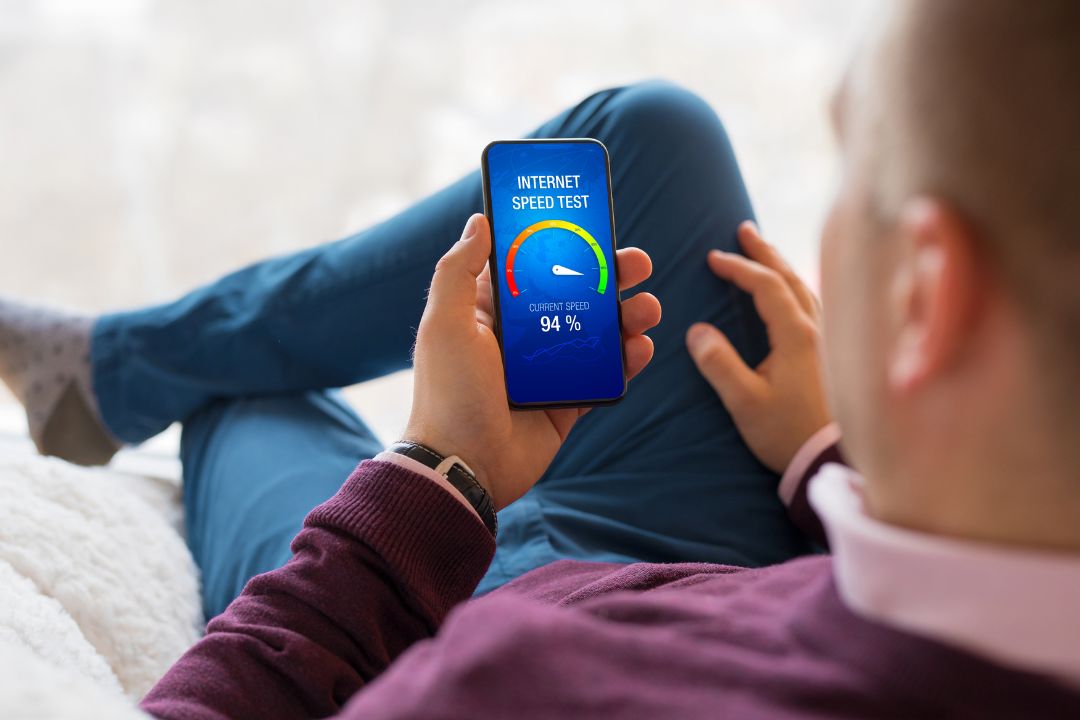How Do I Run a Speed Test on My Internet Connection?
Are you experiencing slow internet speeds or connectivity issues? A speed test is a simple tool that can help you to diagnose and resolve these problems. In this article, we will explain what a speed test is and why you might want to run one. We will also provide step-by-step instructions on how to run a speed test using a website, app, or tool, and we will offer tips for getting the most accurate test results. Whether you are trying to troubleshoot an issue or just want to ensure that you are getting the speeds you are paying for, a speed test can provide valuable information
What Exactly is a Speed Test?
A speed test is a simple tool that measures the performance of your internet connection. It can tell you how fast your connection is, how stable it is, and whether or not it is meeting the speeds that your internet service provider (ISP) has promised. Running a speed test is a quick and easy way to diagnose any issues you may be having with your internet, and it can help you to determine whether or not you need to troubleshoot or upgrade your connection.

Why Should I Run a Speed Test?
There are a number of reasons why you might want to run a speed test on your internet connection. Some common reasons include:
- To determine whether or not you are getting the speeds that you are paying for: If you are experiencing slow internet speeds or intermittent connectivity, a speed test can help you to determine whether or not your connection is performing as it should be. If your connection is slower than promised, you may be able to negotiate with your ISP for a better deal or upgrade your service.
- To diagnose connectivity issues: If you are experiencing intermittent connectivity or dropped connections, a speed test can help you to determine whether or not the issue is with your internet connection or with your device. It can also help you to identify any bottlenecks or weak points in your connection.
- To determine the best time to use the internet: If you share an internet connection with others in your household or office, you may find that your speeds vary at different times of the day. A speed test can help you to determine the best times to use the internet for activities such as streaming or online gaming.

How Do I Run a Speed Test?
There are a number of ways to run a speed test on your internet connection. Some of the most common methods include:
Using a Speed Test Website
One of the easiest and most convenient ways to run a speed test is to use a speed test website. There are a number of websites that offer free speed tests, such as speedtest.net and fast.com (this one is automatic). To use a speed test website, simply follow these steps:
- Connect your device to your internet connection. Make sure that any other devices or applications that may be using the internet are closed or paused during the test.
- Go to the speed test website of your choice. Most speed test websites will automatically detect your location and select the closest test server for you.
- Click the “Start Test” button to begin the test. The test may take a few minutes to complete, depending on the speed of your connection.
- Once the test is complete, the website will display your download speed, upload speed, and ping (latency). It may also provide additional information such as jitter (variability in latency) and packet loss (the percentage of data packets that are not received).
Using a Speed Test App
Another option for running a speed test is to use a speed test app. These apps are available for a variety of platforms, including desktop, mobile, and smart TV. Some popular speed test apps include Ookla Speedtest and Speedcheck. To use a speed test app, simply follow these steps:
- Download and install the speed test app on your device.
- Connect your device to your internet connection. Make sure that any other devices or applications that may be using the internet are closed or paused during the test.
- Open the speed test app and select the test server. Some apps will automatically select the closest test server for you, while others may allow you to choose from a list of servers. Selecting a test server that is closer to your location will generally result in more accurate test results.
- Click the “Start Test” button to begin the test. The test may take a few minutes to complete, depending on the speed of your connection.
- Once the test is complete, the app will display your download speed, upload speed, and ping (latency). It may also provide additional information such as jitter (variability in latency) and packet loss (the percentage of data packets that are not received).
Using a Speed Test Tool
If you prefer a more hands-on approach, you can also use a speed test tool to measure the performance of your internet connection. There are a number of free and paid speed test tools available, such as iPerf and NTttcp. These tools are
To use a speed test tool, you will need to follow these steps:
- Download and install the speed test tool on your device. Some tools may require you to install additional software or drivers in order to work correctly.
- Connect your device to your internet connection. Make sure that any other devices or applications that may be using the internet are closed or paused during the test.
- Open the speed test tool and configure the test settings. This may include selecting the test server, setting the test duration, and specifying the bandwidth and packet size. Be sure to select a test server that is close to your location for more accurate results.
- Start the test by running the appropriate command or clicking the “Start Test” button. The test may take a few minutes to complete, depending on the settings and the speed of your connection.
- Once the test is complete, the tool will display your download speed, upload speed, and ping (latency). It may also provide additional information such as jitter (variability in latency) and packet loss (the percentage of data packets that are not received).
Tips for Getting Accurate Test Results
To ensure that you get the most accurate test results possible, there are a few things you can do:
- Close or pause any other applications or devices that may be using the internet. This will help to ensure that the test is not affected by any other traffic on your network.
- Use a wired connection instead of a wireless connection, if possible. Wired connections are generally faster and more stable than wireless connections, and they are less prone to interference and other issues.
Conclusion
Running a speed test is a quick and easy way to measure the performance of your internet connection. Whether you are experiencing issues with your internet or just want to ensure that you are getting the speeds that you are paying for, a speed test can provide valuable information. By using a speed test website, app, or tool, you can determine your download and upload speeds, as well as other important metrics such as ping and jitter. With this information, you can determine whether or not you need to troubleshoot or upgrade your connection, and you can optimize your internet usage to get the most out of your connection.